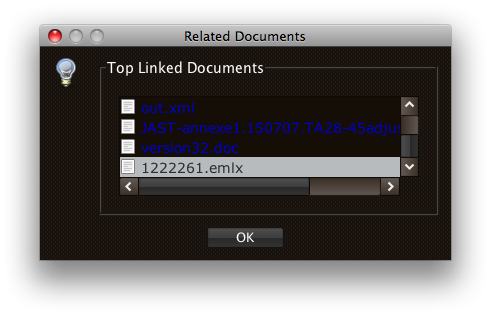Calendar interface
The first window that pops up is a simple calendar interface showing events from whatever google calendar has been chosen by the user. The initial screen shows the current day at the right hand side, distinguished by being a different colour. This is mainly a tool for reviewing past meetings.
Click on an individual meeting to start recording if the meeting is
not already processed, or to see a list of automatically derived
topics for the meeting (see next screenshot).
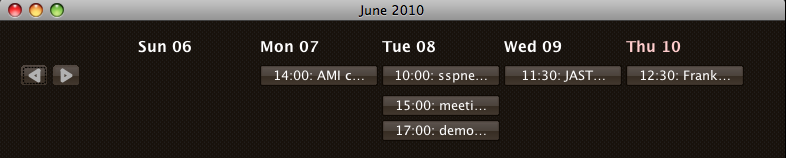
Topic list
Meetings that have been processed will show a list of automatically
segmented and labelled topics. Click on a browse button to
see a simple meeting browser for the meeting, with the presentation
cued up at the appropriate time (the start of the clicked
topic). Click on a docs button to see the linked content for
this topic segment (see next screenshot).
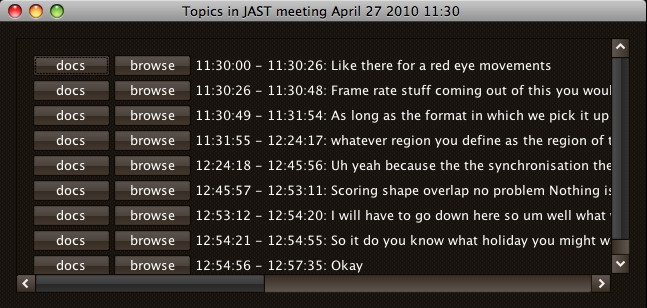
Related Documents
For every 20 seconds of the meeting, the words that are recognized
by the ASR process are formed into a Spotlight query. The most
frequently returned documents returned from those queries over the
course of the clicked topic are displayed in the Related Documents
window. These can be PDF documents, emails, or whatever happens to be
on the user's machine.